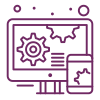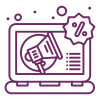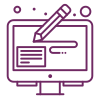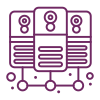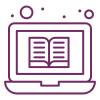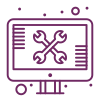7 Steps to Successfully Transfer Your Web Hosting
If you’re looking to transfer web hosting, you’re not alone. Many website owners decide to switch web hosts for various reasons, including better performance, lower costs, and more reliable support. Fortunately, transferring web hosting doesn’t have to be a difficult process. In this article, we’ll outline the steps involved in transferring web hosting and provide tips to make the process as smooth as possible.
Step 1: Choose a New Web Host
The first step in transferring web hosting is to choose a new web host. Consider the features and pricing of different web hosts to find one that meets your needs. Make sure to choose a web host that supports your website’s programming languages, content management system (CMS), and any other tools you use.
Step 2: Back Up Your Website
Before you start the transfer process, make sure to back up your website. This will ensure that you don’t lose any data or files during the transfer. You can back up your website using your CMS or a backup plugin. Alternatively, your current web host may offer a backup service. Make sure to save a copy of your backup in a safe place, such as an external hard drive or a cloud storage service.
Step 3: Transfer Your Domain
If you’re transferring your domain name along with your web hosting, you’ll need to transfer your domain name to your new web host. This involves changing the domain name servers (DNS) associated with your domain name to point to your new web host. You can do this through your domain registrar or your current web host. The process may take up to 48 hours to complete.
Step 4: Set Up Your New Web Hosting Account
Once your domain name is pointing to your new web host, you can set up your new web hosting account. You’ll need to provide your new web host with your domain name, billing information, and any other information they require. They will then set up your new hosting account and provide you with login details.
Step 5: Upload Your Website Files
After your new web hosting account is set up, you can upload your website files. You can do this through an FTP client or your CMS. Make sure to upload all your website files, including your backup, to your new web host.
Step 6: Test Your Website
Once your website files are uploaded, test your website to make sure everything is working correctly. Check that all your pages are loading, your forms are functioning, and your links are working. You may also want to test your website’s performance to ensure that it’s loading quickly and efficiently.
Step 7: Cancel Your Old Web Hosting Account
Finally, once you’ve confirmed that your website is working correctly on your new web host, you can cancel your old web hosting account. Make sure to do this only after you’ve confirmed that your website is working correctly and that you’ve backed up all your files.
Transferring web hosting doesn’t have to be a daunting process. With a bit of preparation and the right steps, you can easily transfer your website to a new web host. Just make sure to choose a web host that meets your needs, back up your website, transfer your domain, set up your new web hosting account, upload your website files, test your website, and cancel your old web hosting account. By following these steps, you’ll be able to transfer your web hosting with ease and minimal disruption to your website.